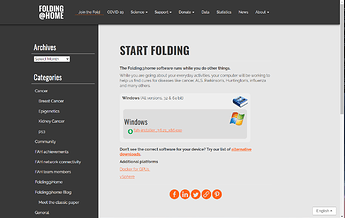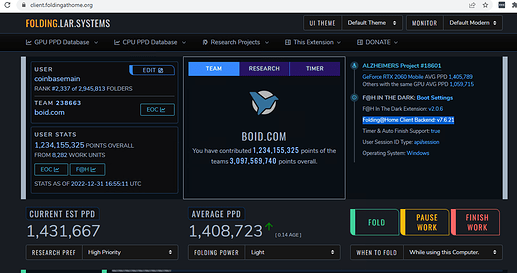Quick Start
This section roughly goes over how to get started folding quickly with the FAH software and the default FAHClient settings (Skip this if you are using the Boid Client).
- Download and run the installer.
- Click Yes, Next, I Agree, Next, Finish.
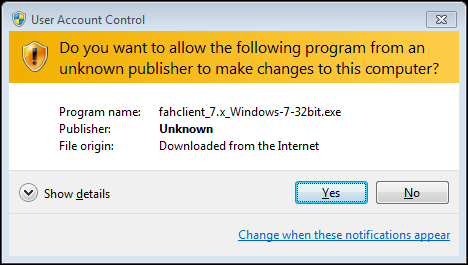
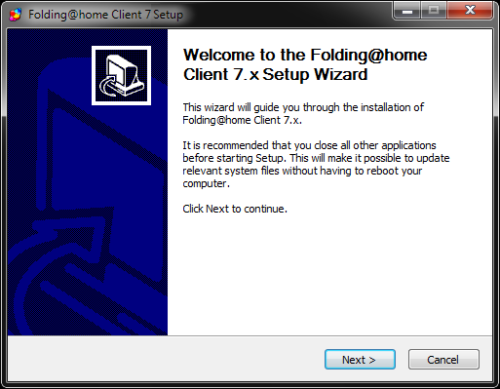
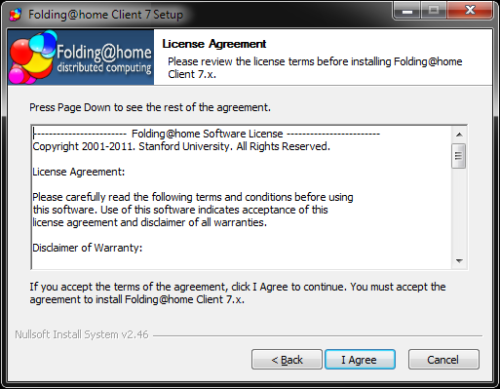
- Enter you user name and team #, and Passkey (if you have one).
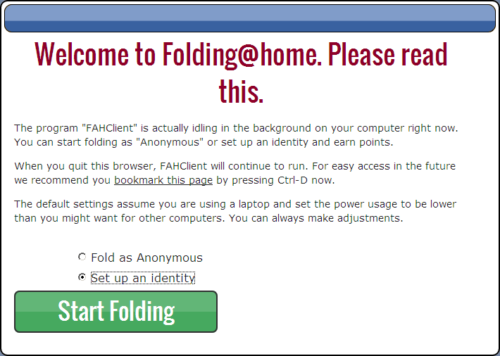
- Your user name for boid (Create an account on the Telos Testnet → HERE )
- Boid Team is 238663.
- Click Save.
- Done
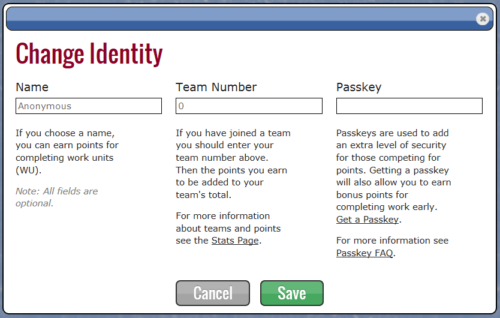
When open your FAH client should look like this example:
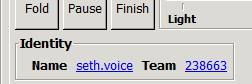
(example of a boid_id that is setup on the Telos Testnet)
Optional Tools:
Folding in The Dark: Install from:
Once installed on the local machine navigate to https://client.foldingathome.org/
Folding in the dark allows for many advanced Features not available in the default client.
A useful feature in folding of the dark is having the ability to set which projects your device uses, whether or not you you at late medium or full folding power, and toggle between when to fold being when you’re using and when your computer is not in use.
In this example we have a timer which allows you to pick the time of day that folding starts and stops.
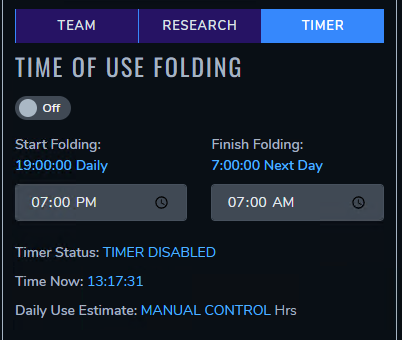
In this example I’ve set the timer to run for 12 hours per day, and to run until it finishes and stops.
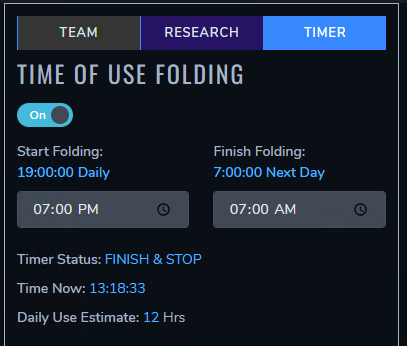
Advanced Options
The dropdowns has three positions and two running options:
-
Light
- CPU is Folding at 50% core count, GPU Folding is off.
-
Medium
- CPU is Folding at roughly 75% core count. GPU Folding is on.
- This is the default setting, and recommended for most users.
-
Full
- CPU is Folding at full speed. GPU Folding is on. This is the most productive setting. Will cause fans to run faster and may produce more heat.
-
While I’m working
- Folding is enabled to run at all times, based on the slider position.
-
Only when idle
- Folding starts only when the system has not been used for several minutes.